Manage Spam
To help prevent spam messages from flooding your inbox, PowerNET has installed a spam filtering solution with your email account. This should help reduce the number of spam messages you receive and help stop legitimate messages from being blocked by mistake.
Business Spam Solutions
If you’re looking for a business spam filter, Benton REA’s PowerNET offers this service at an affordable rate. You do not need to be a current PowerNET internet customer to sign up for this service. Contact us at 509-786-4004 or 800-398-1232 for pricing and options.
Accessing Spam Messages
There are three ways to access your spam messages:
- Open a web browser and go to https://spamtitan.bentonrea.com
- Click the “Spam Manager” quick link in the "Tools" section of the PowerNET Portal (look under the PowerNET logo above)
- Through the “To view your entire quarantine inbox or manage your preferences” link at the bottom of your quarantine email
To login to your account, enter your full email address and email password, and click "Login".
In most cases, the “Forgot your Password” link will not work because our spam filter is retrieving your settings from your mail server.
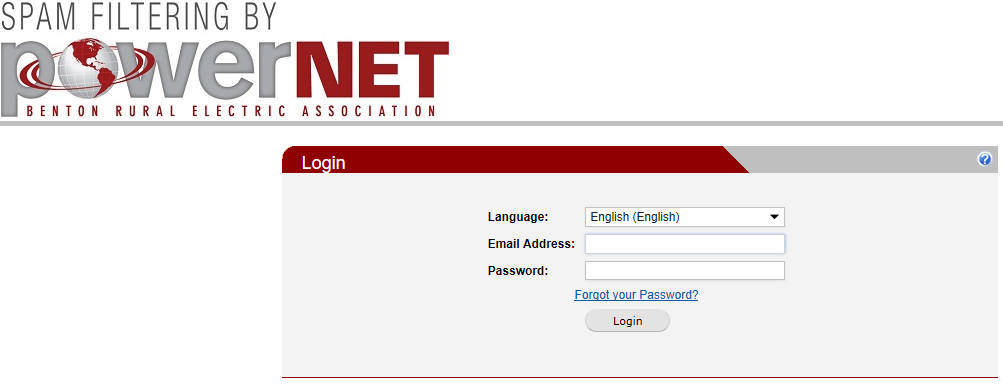
Managing Spam Messages
Once you’ve logged onto your account, there are four major tabs that allow you to manage your spam. The default one that opens is your quarantine. This will show you all email that SpamTitan has caught that it believes is probably spam.
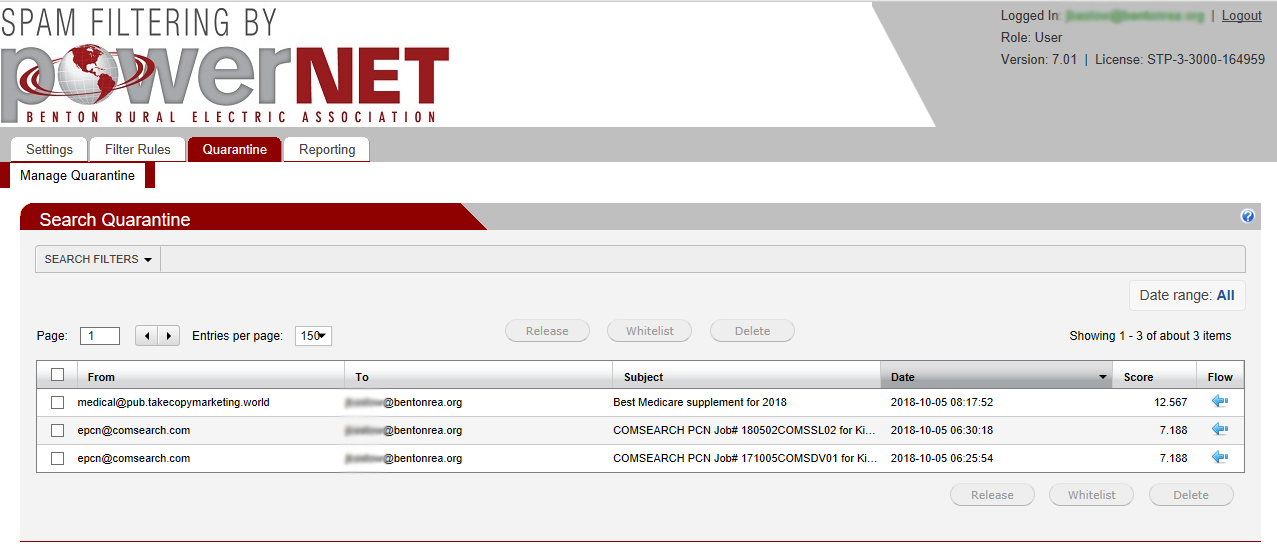
Managing the Quarantine
The quarantine tab is the default tab that opens up when you logon to SpamTitan. By default, it shows you all messages that SpamTitan has blocked because it believes they are spam. If you select the checkbox next to the message, you can then click the buttons to release, whitelist or delete the message(s).
If you release it, SpamTitan will send the message onto your mailbox.
If you whitelist it, SpamTitan will send the message onto your mailbox and whitelist the sender so that all future emails from that sender will not be quarantined.
If you delete the message, it will remove it from your quarantine.
If you want to see more information about the message before you delete it or release it, you can double-click on the message. This will first bring up the “details” tab that will show you information about the message including who it is from, the subject, where it was sent from and other useful information that can help indicate if this is something you really wanted.
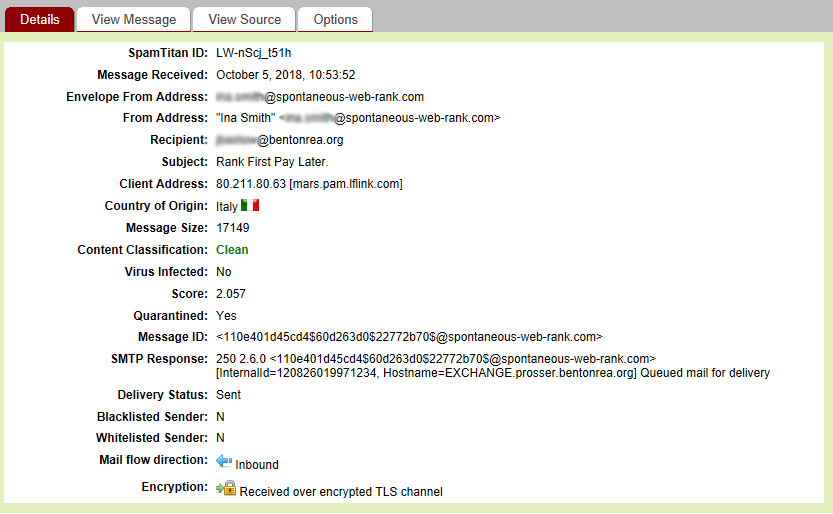
Looking at the country of origin can be particularly useful as a lot of untrustworthy emails come from overseas. You can also view the message or the underlying code behind the message by clicking the “view message” or “view source” tabs. The "options" tab will also allow you to release, whitelist or delete the message.
Managing Your Mail History
SpamTitan allows you to see all messages that have come in that were addressed to you in the last 30 days. This allows you to see if some messages are blocked completely without being quarantined. It also allows you to mark messages that you received as spam to help SpamTitan learn which messages should not be delivered.
To view your message history, go to the “reporting” tab. This will allow you to see your mail history. You can change whether to view just today’s email, the last 7 days or a custom range. You may also use the mail filters and display settings to control whether you see email only from certain addresses and to see why messages were sent or received.
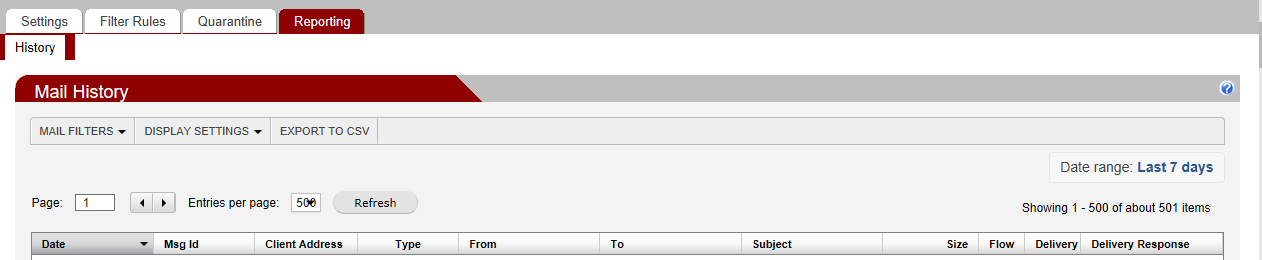
If you double-click a message that was not blocked, you can also open it similarly to the messages in the quarantine. If you received an email that was marked “clean”, but you believe it should have been classified as spam, you can also go to the “options” tab within the message and “mark message as spam”. This will help our spam filter learn how to recognize spam messages.
If you see messages in your message history that are being blocked, and you need to be able to receive those messages, please contact PowerNET by calling 509-786-4004 or emailing help@bentonrea.com. In most cases whitelisting that email address will not help you receive the email, but there are other tools we can use to allow you to receive those emails in the future.
Managing Whitelists and Blacklists
As mentioned earlier, you can whitelist an email address when you are looking at a quarantined message or a message in your message history. You can also blacklist email addresses or entire domains if you don’t want to receive their messages. Your whitelists and blacklists can all be managed from the “filter rules” tab.

In general, blacklisting a single email address because you received spam from that address is not very useful because most spammers use a different email address each time. Blacklisting entire domains can be useful. In addition, whitelisting entire domains can be dangerous because spammers also spoof email domains frequently, but whitelisting an individual user can be useful if you need to receive emails from them.
Managing Settings
The "settings" tab allows you to change your password if it is not tied to your email account. It also allows you to change your quarantine report settings including turning off the quarantine report if you no longer wish to receive it.
All messages received are assigned a “spam score” by MailTitan. If you find you are receiving too much spam, you can use the “policy management” tab to lower the score that SpamTitan will consider spam. This can be useful to eliminate a lot of emails. We set it a little higher than recommended as we prefer to be cautious and prefer not to quarantine legitimate email. The lower the number you set, the more email will be quarantined by SpamTitan.

